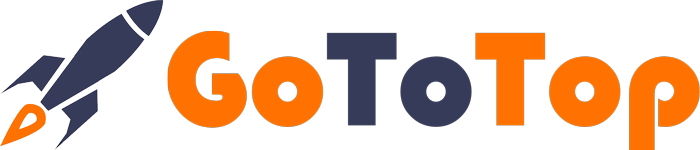Без рубрики
Migrating Your WordPress Site to a New Domain/Hosting: A Comprehensive Guide
Are you considering moving your WordPress site to a new domain or hosting? While it may seem like a daunting task, with the right approach and preparation, it can be a smooth and stress-free process. In this comprehensive guide, we will walk you through the necessary steps to ensure a successful migration.
Preliminary Preparations
Before you dive into the migration process, it’s essential to prepare your website for the move. This initial step involves cleaning up your site by removing unnecessary elements that could slow down the file copying process. Here’s what you should do:
- Remove Inactive Themes: In your WordPress admin panel or using a file manager, delete all unused themes from the wp-content/themes folder, leaving only the theme you’re currently using.
- Manage Plugins: Review your plugins and deactivate any that are not in use. This will help streamline the migration process. You can re-install or activate them on your new domain.
- Check for File Modifications: Pay attention to any custom modifications you’ve made to your site’s files. For instance, if you’ve made changes to your .htaccess file for image protection, make sure to account for these changes during the migration.
- Media Files Cleanup: If necessary, go through your media files and remove duplicates and unnecessary images to reduce the size of your site.
Transferring Files
The next phase of the migration process is to transfer all your website files to the new domain’s server. This involves copying your site’s files from the old hosting server to your local computer and then uploading them to the new hosting server. Here’s how you can do it:
- Use a File Manager: Access your old hosting server using a file manager, such as Total Commander. Create a backup of all your website files by copying them to a folder on your local computer. Ensure the file transfer process is error-free.
- Upload to New Domain: After creating a backup, you can now upload these files to the server of your new domain. This is a straightforward process and can be done via FTP.
While these steps cover manual file transfer, an alternative method for those who prefer a more automated approach is to use a plugin like BackUp WordPress. This plugin simplifies the process by creating a backup of your files and database, allowing you to easily transfer your site.
Migrating the Database
Once you’ve transferred your files, it’s time to migrate the database. This is a critical step, and you should proceed with caution. Here’s how to do it:
- Create a New Database: In your hosting control panel, navigate to “MySQL Management” and create a new database for your website.
- Export the Old Database: Access your old domain’s database, and under the “Databases” section, choose your site’s database. Export it as an .sql file.
- Edit the Database File: Open the .sql file using a text editor like Notepad++. Ensure it’s encoded in UTF-8 without BOM. Use the “Find and Replace” feature to replace the old domain name with the new one. This step is crucial for updating links and references in the database.
- Import into the New Database: Access the newly created database on your new hosting, select “Import,” and upload the edited .sql file. This will update your database with the new domain information.
- Update wp-config: Open your wp-config.php file with Notepad++ and make sure it contains the correct information for the new database, including the database name, username, and password.
Final Touches
Before you finalize the migration process, there are a few additional tasks to ensure everything is in order:
- Update robots.txt: If you have a robots.txt file, update it to reflect the new domain in both the “host” and “sitemap” directives.
- Check .htaccess: Verify your .htaccess file for any domain-specific rules or redirects and update them as needed.
- Update Analytics Codes: If you’re using tracking codes for visitor analytics, ensure you replace them with the new ones for your new domain.
- Webmaster Tools: Add your new website to webmaster tools for search engines like Google and Yandex, and verify your ownership. Don’t forget to submit your sitemap.xml.
- Test Your Website: Finally, access the admin panel of your website on the new domain, log in with your existing credentials, and thoroughly test your website’s functionality to ensure everything is working correctly.
In conclusion, migrating a WordPress site to a new domain or hosting may appear complex, but with careful planning and attention to detail, it can be a seamless process. Remember to back up your data, double-check every step, and make sure your website is fully functional on the new domain before announcing the migration to your users. By following these steps, you can successfully move your WordPress site to its new home. Good luck with your website migration!