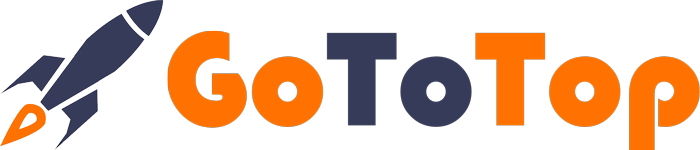Без рубрики
Restricting Access to Specific Content on WordPress: A Comprehensive Guide
WordPress is a versatile and powerful platform for creating websites and blogs. However, there are times when you need to control who can access certain parts of your website’s content. Whether you’re running a membership site, selling premium content, or simply want to create a more personalized experience for your visitors, WordPress offers various ways to restrict access to specific content. In this in-depth guide, we’ll explore what content restriction is, the different methods available, and how to implement them effectively.
Table of Contents:
- Understanding Content Restriction
- 1.1 What is Content Restriction?
- 1.2 Why Restrict Content on WordPress?
- 1.3 Common Scenarios for Content Restriction
- Types of Content Restriction
- 2.1 Password Protection
- 2.2 User Roles and Capabilities
- 2.3 Membership Plugins
- 2.4 Paywalls and Subscription Models
- How to Implement Content Restriction
- 3.1 Password Protection
- 3.2 User Roles and Capabilities
- 3.3 Membership Plugins
- 3.4 Paywalls and Subscription Models
- Best Practices for Content Restriction
- 4.1 Keep User Experience in Mind
- 4.2 Regularly Review Your Access Controls
- 4.3 Test Content Restriction on Different Devices
- 4.4 Communicate Clearly with Your Audience
- Conclusion
1. Understanding Content Restriction
1.1 What is Content Restriction?
Content restriction is the practice of limiting access to specific parts of your website’s content. This could include pages, posts, images, files, or any other type of content. Essentially, it allows you to decide who can view or interact with particular elements on your site. It’s a powerful tool for managing user access and protecting premium or sensitive information.
1.2 Why Restrict Content on WordPress?
There are several compelling reasons to restrict content on your WordPress site:
- Monetization: If you offer premium content or products, you can restrict access to non-paying visitors, encouraging them to subscribe or make a purchase.
- Membership Sites: Content restriction is essential for running membership sites. Different levels of members may have access to different content, creating a sense of exclusivity.
- Protect Sensitive Information: You can use content restriction to protect sensitive data, such as company documents, private blogs, or client information.
- Customized User Experience: By showing different content to different user groups, you can create a personalized and engaging experience for your visitors.
1.3 Common Scenarios for Content Restriction
Common scenarios where you might want to restrict access to content include:
- Premium Content: Offering exclusive articles, videos, or downloads to paid subscribers.
- Members-Only Forums: Restricting entry to a forum for registered members only.
- E-learning Platforms: Limiting access to course materials based on a user’s enrollment status.
- Company Intranet: Controlling access to company resources and documents for employees.
- Digital Products: Selling digital products like eBooks, software, or music, with restricted downloads.
2. Types of Content Restriction
Now that we understand what content restriction is and why it’s important, let’s explore the various methods available on WordPress.
2.1 Password Protection
Password protection is a simple and effective way to restrict access to specific content on your WordPress site. Here’s how it works:
- Create Content: First, you create the content you want to restrict. This can be a post or a page.
- Set a Password: In the content editor, you can assign a password to the content. Users will need this password to access it.
- Share the Password: You distribute the password to the intended audience. This could be through email, direct messages, or any other secure method.
2.2 User Roles and Capabilities
WordPress has a built-in system for user roles and capabilities. By assigning users specific roles, you can control what they can access and do on your site. Common user roles include:
- Subscriber: Typically, subscribers can only view posts and leave comments.
- Contributor: Contributors can write and edit their posts but can’t publish them.
- Author: Authors can write, edit, and publish their own posts.
- Editor: Editors can manage and edit all posts, including those of other users.
- Administrator: Administrators have full control over the site.
By default, you can assign users one of these roles, but you can also use plugins to create custom roles with specific capabilities, allowing for more granular control.
2.3 Membership Plugins
Membership plugins are a popular choice for content restriction, especially for sites with complex membership structures. These plugins provide features like:
- Content Dripping: Gradually releasing content to members over time.
- Access Control: Defining who can see what based on membership level.
- Payment Integration: Managing subscriptions and payments.
- User Profiles: Allowing users to manage their subscriptions and access.
Some popular membership plugins for WordPress include MemberPress, Restrict Content Pro, and Paid Memberships Pro.
2.4 Paywalls and Subscription Models
For websites that offer premium content or services, a paywall is an effective way to restrict access. Visitors must pay to access specific content or features. This can be implemented through:
- E-commerce Plugins: Integrating e-commerce plugins like WooCommerce to handle payments.
- Subscription Models: Offering various subscription tiers with different access levels.
- One-time Purchases: Allowing users to make one-time purchases for individual pieces of content.
3. How to Implement Content Restriction
In this section, we’ll discuss how to implement the different types of content restriction on your WordPress site.
3.1 Password Protection
Password protecting content in WordPress is straightforward:
- Create or Edit Content: Go to your post or page editor.
- Set a Password: In the document settings, you’ll find an option to set a password.
- Share the Password: Share the password with those who should have access.
It’s important to ensure that your passwords are strong and not easily guessable.
3.2 User Roles and Capabilities
Controlling access via user roles and capabilities involves the following steps:
- Assign User Roles: Go to the “Users” section in your WordPress dashboard and assign roles to your users.
- Set Permissions: Define what each role can access and do in your site’s settings.
- Review and Adjust: Periodically review and adjust the roles and capabilities to match your site’s evolving needs.
3.3 Membership Plugins
Using membership plugins requires a more extensive setup:
- Install and Activate Plugin: Choose a membership plugin and install it.
- Configure Settings: Configure the plugin settings, including payment gateways, access levels, and content restrictions.
- Create Membership Levels: Define different membership levels with varying access.
- Protect Content: Use the plugin’s features to protect specific content according to your membership rules.
3.4 Paywalls and Subscription Models
Implementing paywalls and subscription models often involves the following steps:
- Choose an E-commerce Plugin: Select a reliable e-commerce plugin that integrates with your payment gateway.
- Set Up Products or Subscriptions: Create products or subscription plans for your premium content.
- Configure Pricing: Set the pricing and payment details.
- Restrict Access: Use your e-commerce plugin or a membership plugin to restrict access to paid content.
4. Best Practices for Content Restriction
To effectively manage content restriction on your WordPress site, consider these best practices:
4.1 Keep User Experience in Mind
Ensure that your content restriction methods don’t create a frustrating or confusing experience for your users. Make it clear how users can access restricted content and provide excellent customer support if issues arise.
4.2 Regularly Review Your Access Controls
Frequently review and update your access controls as your site evolves. Ensure that users still have the appropriate access based on their roles or membership levels.
4.3 Test Content Restriction on Different Devices
Test your content restriction methods on various devices and browsers to confirm that they work as intended for all users.
4.4 Communicate Clearly with Your Audience
If you’re implementing changes that affect content access, inform your users in advance. Transparent communication helps manage user expectations and prevent confusion.
5. Conclusion
Content restriction in WordPress is a powerful tool for managing user access, protecting sensitive information, and creating personalized user experiences. Whether you choose password protection, user roles, membership plugins, or paywalls, the method you select should align with your site’s goals and audience.
By understanding the different content restriction methods and following best practices, you can effectively manage access to specific parts of your WordPress site, creating a more engaging and secure environment for your visitors.